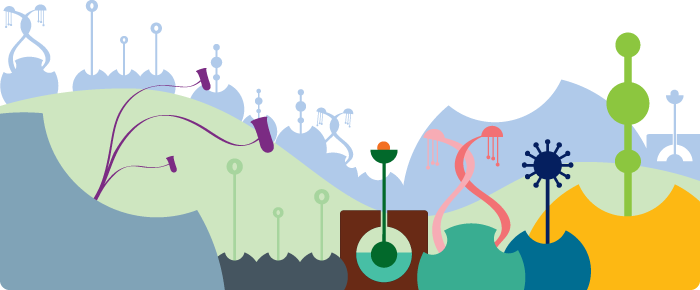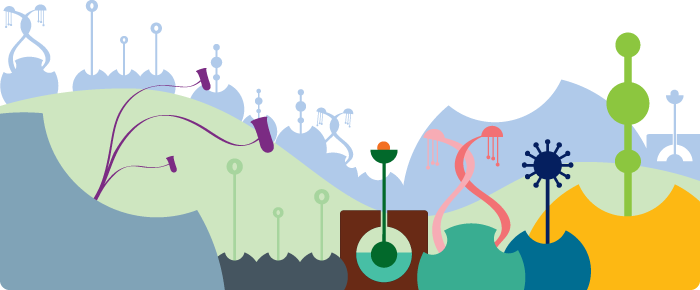- How To Upload?
If you have an older device (up to Android 4.0), select your video, then press upload.
If you have a newer device (Android 4.0 and up), select your video, the press export. Once exported, open the video in the Gallery and press the share button.
- Video won't play back in Gallery
Most devices can't properly play exported videos that have resolutions higher than 1280x720. Also, some older devices cannot play any exported videos with resolutions higher than 640x360.
NOTE: although these videos may not play on your device, they will play properly on your computer or if uploaded to YouTube.
- I can't upload directly to YouTubeTM from my AndroidTM device!
Unfortunately, AndroidTM devices do not allow you to upload very large files. If your movie is large, please copy it to your computer and upload it from there. Here are some instructions.
- I can't play back the movies in QuickTime or Windows Media Player.
Currently only VLC media player and YouTube can playback Stop-Motion videos.
You can though transcode the videos into practically any format you desire by using FFmpeg. Here's an example of how to this: ffmpeg -i myStopMotion.mov myStopMotion.mpg
Should you desire something more user friendly, then you may want to try HandBrake, which is also free and cross-platform.
- A quick HandBrake conversion how-to:
- Select your source .mov file
- Under destination, choose MP4 as your format (the file extension should show as .m4v)
- Click on the Video tab
- Choose MPEG-4 for your Video Codec
- Click the 'Constant Quality' radio button and drag the scroll bar to a value of 8 (it should say 'QP: 8')
- If you need this video to play back in QuickTime you must set the frame rate explicitly:
- Locate the Framerate (FPS) field and select your frame rate from the adjacent drop down (e.g. select 24)
- In some versions of HandBrake, you must remove the default audio track (since there is no audio) or the encoding will not proceed. To do this:
- Click the Audio tab
- Click the listed audio track
- Click the 'Remove' button to remove the track
- Click the Play button to start the transcoding.
The resulting file should be much smaller and compatible with anything that supports MP4 video.
- After I convert or upload to YouTube, the end of my stop-motion is missing a couple frames. Why? What can I do?
This may be due to the compression algorithm you are using. We recommend shooting a few extra frames at the end of the video in order to prevent an important scene from being cut short.
- I need more help!!
Please contact us at: stopmotion@sheado.net
This software uses code of FFmpeg licensed under the LGPLv2.1 and its source can be downloaded here.
|
|
|
|